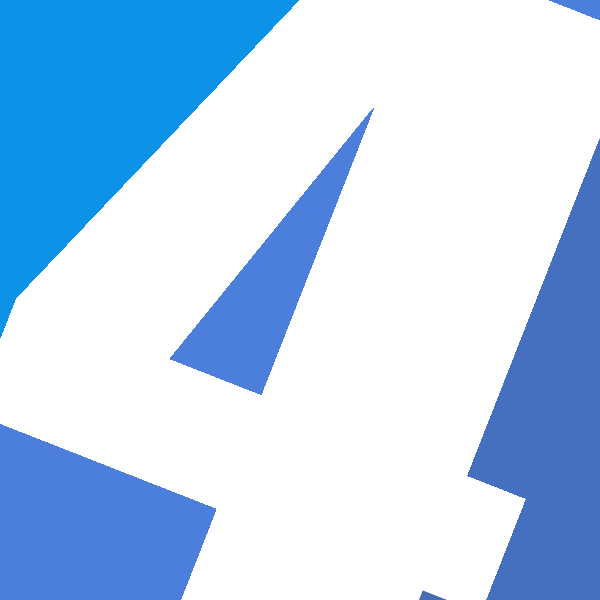This is my summary of the Lync and Learn Session over the Web Meeting functionality of Lync 2010 (http://bit.ly/IEsIQt) by Brett Hill.
How to create a Meeting
Every Meeting in Lync has a unique Magic URL. You can initiate a new WebMeeting and get such a URL via
- Lync 2010: Meet Now
- Outlook – Calendar: New Online Meeting
- Web: Lync Online Scheduler
!Be Aware, Lync Meetings have no Login or Authorization facility. You cannot control who enters a meeting. There is an option to place people in the Lobby and then give them admission to enter.
Meeting Configuration
- Who is placed in the Lobby or admitted directly?
- Who is the presenter?
- Privileges? (who can view privately, who can make annotations)
Meeting Clients
When someone clicks on a Magic URL,
- First – Lync 2010 is launched
- else – Lync 2010 Attendee is launched
- else – Lync Web App is presented + option to install Attendee (requires Silverlight, does not support audio, you need a conference bridge)
Functionality of Lync 2010 Meetings:
- share Presentation within Lync
- share Monitor
- share Application
- share Whiteboard
- share (live) Poll, with live results
- use annotation features to let users focus on parts of the presentation (write on screen, draw lines, mouse pointer)
- paste image form clipboard
- give control
- presenter can mute people
- live chat (use it to: paste urls, paste dial in information, starting time information, !get help because can be too much to talk and answer questions)
- recording
- add attachments
Tips & Tricks
- Have a plan for audio and video (your own, of the audience)
- Use a proper Microphone (Bing: Podcast Microphone)
- Spend time setting up the environment (digital, physical – your room)
- Rehearse task switching (between applications)
- Control your environment
- Bandwidth check – Lync Connectivity Testing System: http://trippsn2.online.lync.com
- Make it interactive
- Have Fun!